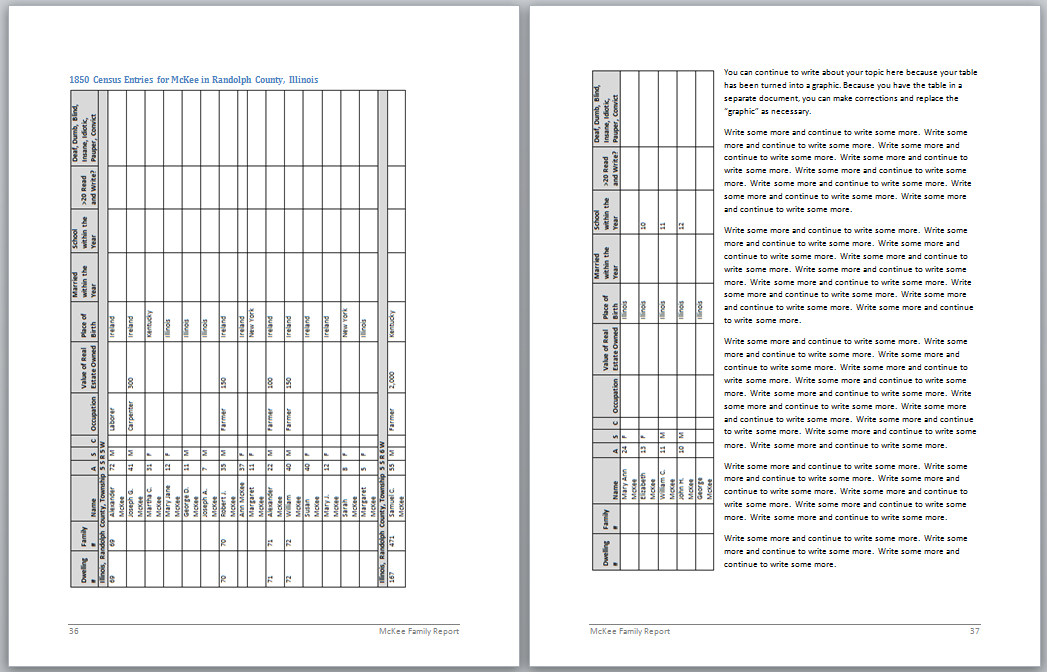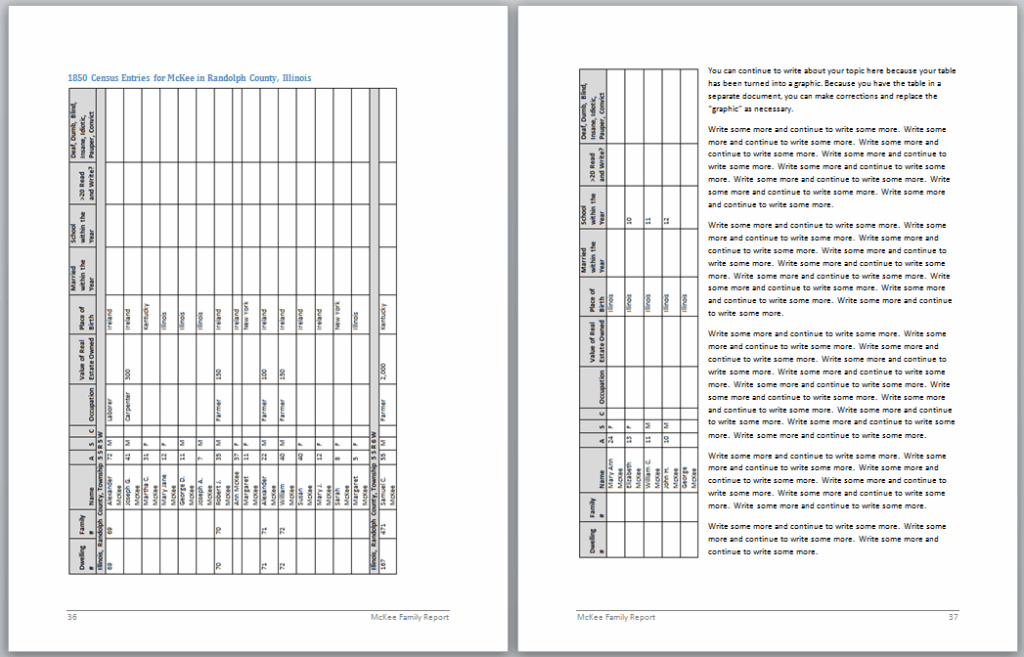
How to Make a Landscape Table in Word: A Comprehensive Guide
Creating landscape tables in Microsoft Word can seem daunting, but with the right guidance, it’s a straightforward process. This comprehensive guide provides a step-by-step approach to mastering landscape tables in Word, ensuring your documents are both visually appealing and effectively convey information. Whether you’re a student, professional, or simply looking to enhance your document creation skills, this guide will equip you with the knowledge and techniques to create professional-looking landscape tables with ease. We’ll delve into various methods, troubleshooting tips, and best practices, ensuring you achieve optimal results every time. This isn’t just a tutorial; it’s a deep dive into the art of crafting impactful tables in Word.
Understanding Landscape Orientation and Tables in Word
Before diving into the specifics of creating landscape tables, it’s crucial to understand the fundamental concepts of landscape orientation and table functionality within Microsoft Word. Landscape orientation refers to a page layout where the width is greater than the height, offering more horizontal space for displaying information. Tables, on the other hand, are structured grids of rows and columns used to organize and present data in a clear and concise manner.
Why Use Landscape Orientation for Tables?
Landscape orientation is particularly useful for tables that contain a large number of columns or wide data entries. By switching to landscape, you maximize the available space, preventing columns from being squeezed or truncated, which can compromise readability. Furthermore, landscape orientation can enhance the visual appeal of your document, making it more engaging and professional.
Common Challenges with Tables in Word
Many users encounter challenges when working with tables in Word, such as formatting issues, alignment problems, and difficulties in adjusting column widths. These challenges can be amplified when attempting to create landscape tables, as the interaction between table properties and page orientation can sometimes be unpredictable. However, by understanding the underlying principles and employing the correct techniques, these challenges can be effectively overcome.
Step-by-Step Guide: How to Make a Landscape Table in Word
Here’s a detailed, step-by-step guide on how to create a landscape table in Word, covering various methods and scenarios:
Method 1: Changing Page Orientation for the Entire Document
This is the simplest method, but it changes the orientation of all pages in your document. If you only need a landscape table on one page, consider using Section Breaks (Method 2).
- Open your Microsoft Word document.
- Go to the “Layout” tab. (In older versions, this might be the “Page Layout” tab.)
- Click on “Orientation” in the “Page Setup” group.
- Select “Landscape.”
- Insert your table. Go to the “Insert” tab and click on “Table.” Choose the number of rows and columns you need.
- Adjust the table. Resize columns and rows as needed to fit the data.
Method 2: Using Section Breaks for Specific Pages
This method allows you to have a landscape table on a single page while keeping the rest of your document in portrait orientation. This is generally the preferred method for most use cases. This requires understanding Section Breaks, a powerful feature in Word.
- Insert Section Breaks. Go to the “Layout” tab, click on “Breaks,” and choose “Next Page” under the “Section Breaks” section. Insert a “Next Page” section break before and after the page where you want the landscape table. This isolates the page for orientation changes.
- Navigate to the page with the table. Click anywhere on the page where you want to insert the landscape table.
- Change the orientation. Go to the “Layout” tab, click on “Orientation,” and select “Landscape.” Only the section between the section breaks will change to landscape.
- Insert your table. Go to the “Insert” tab and click on “Table.” Choose the number of rows and columns you need.
- Adjust the table. Resize columns and rows as needed to fit the data.
Method 3: Embedding an Excel Worksheet
For complex tables or those requiring calculations, embedding an Excel worksheet can be a powerful solution. Excel offers more robust table formatting and calculation capabilities.
- Open a new Excel worksheet. Create and format your table in Excel.
- Copy the table. Select the entire table in Excel and press Ctrl+C (or Cmd+C on Mac).
- Paste the table into Word. In Word, go to the “Home” tab and click the arrow under the “Paste” button. Choose “Paste Special…”
- Select “Microsoft Excel Worksheet Object.” This embeds the Excel worksheet into your Word document.
- Resize and position the object. You can resize and position the embedded worksheet as needed. Double-clicking the object will open it in Excel for editing.
- Consider Section Breaks. If the embedded Excel sheet requires landscape, implement Method 2 (Section Breaks) to adjust the page orientation.
Advanced Table Formatting Techniques
Beyond the basic steps, mastering landscape tables involves understanding advanced formatting techniques. These techniques will help you create professional-looking and highly readable tables.
Adjusting Column Widths and Row Heights
Precise control over column widths and row heights is essential for optimal readability. You can manually adjust these by dragging the column or row borders. Alternatively, you can use the “Table Properties” dialog box (right-click on the table and select “Table Properties”) for more precise control. The “Cell” tab allows you to specify exact widths and heights.
Adding Borders and Shading
Borders and shading can enhance the visual structure of your table and highlight important data. Use the “Borders and Shading” dialog box (found in the “Table Design” tab) to customize the appearance of your table borders. Experiment with different border styles, colors, and widths to achieve the desired effect. Shading can be used to differentiate rows or columns, making the table easier to scan.
Using Table Styles
Word provides a variety of pre-defined table styles that can instantly transform the appearance of your table. These styles offer a consistent and professional look with minimal effort. You can access these styles from the “Table Design” tab. Choose a style that complements the overall design of your document.
Controlling Text Alignment and Wrapping
Proper text alignment and wrapping are crucial for readability, especially in landscape tables where columns may be narrower. Use the alignment options in the “Layout” tab to align text within cells. Experiment with different alignment options (left, center, right, top, middle, bottom) to find the most visually appealing arrangement. Ensure that text wraps correctly within cells to avoid truncation.
Troubleshooting Common Issues
Even with careful planning, you may encounter issues when creating landscape tables. Here are some common problems and their solutions:
Table Spilling Over to the Next Page
If your table is too wide to fit on a single landscape page, try the following:
- Reduce column widths. Make columns narrower to fit more data on a single page.
- Reduce font size. A smaller font size can help squeeze more data into each cell.
- Adjust margins. Narrower page margins can provide more space for the table.
- Use “Allow row to break across pages.” In Table Properties, on the Row tab, ensure this option is checked. This allows rows to split across pages if necessary.
Incorrect Page Orientation
If your page orientation is not changing correctly, ensure you have properly inserted section breaks before and after the page where you want the landscape table. Double-check that you are changing the orientation for the correct section.
Table Formatting Inconsistencies
If you notice formatting inconsistencies, such as different font sizes or border styles, try clearing the table formatting and applying a consistent style. Select the entire table, go to the “Table Design” tab, and click “Clear Table.” Then, apply a pre-defined table style or manually format the table as needed.
Leading Products That Integrate with Word for Enhanced Table Creation
While Word offers built-in table functionalities, several third-party products and add-ins can further enhance your table creation capabilities. These tools often provide advanced features such as data integration, automated formatting, and collaborative editing.
ThinkCell
ThinkCell is a powerful presentation software add-in for PowerPoint and Excel that also integrates seamlessly with Word. It allows you to create complex charts and tables directly within Word, with automated data updates and consistent formatting. ThinkCell is particularly useful for creating visually appealing and data-rich tables for presentations and reports.
Tableau
Tableau is a leading data visualization tool that can be used to create interactive dashboards and reports. While not directly integrated with Word, Tableau allows you to export visualizations and tables as images or PDFs, which can then be inserted into Word documents. This is a great option for incorporating dynamic and visually engaging data into your reports.
Microsoft Excel
As mentioned earlier, Excel can be used to create tables and charts that can be embedded or linked to Word documents. Excel offers more advanced data manipulation and calculation capabilities compared to Word, making it a valuable tool for creating complex tables. The integration between Excel and Word is seamless, allowing you to easily update data and formatting across both applications.
Key Features of Microsoft Word’s Table Functionality
Microsoft Word’s table functionality is packed with features designed to help you create and format tables with ease. Here are some key features:
Table Styles
As mentioned earlier, Table Styles provide pre-defined formatting options that can instantly transform the appearance of your table. These styles offer a consistent and professional look with minimal effort. The user benefit is saving time and ensuring a unified look.
Table Design Tools
The Table Design tab offers a range of tools for customizing the appearance of your table. You can modify borders, shading, fonts, and alignment to create a table that matches your document’s style. The user benefit is complete control over the table’s aesthetics.
Layout Tab
The Layout tab provides tools for manipulating the structure of your table. You can insert and delete rows and columns, merge and split cells, and adjust cell alignment. The user benefit is flexible control over the table’s structure.
Formula Support
Word supports basic formulas within tables, allowing you to perform calculations directly within your document. While not as powerful as Excel, this feature can be useful for simple calculations, such as summing a column of numbers. The user benefit is performing calculations without leaving Word.
Table Properties
The Table Properties dialog box provides advanced control over table formatting and layout. You can specify exact column widths and row heights, adjust cell margins, and control text wrapping. The user benefit is precise control over table dimensions and layout.
Convert Text to Table and Vice Versa
Word allows you to easily convert existing text into a table and vice versa. This feature can be useful for quickly organizing data or extracting data from a table into text. The user benefit is flexibility in data manipulation.
Advantages, Benefits, and Real-World Value of Using Landscape Tables
Landscape tables offer numerous advantages and benefits in terms of readability, visual appeal, and data presentation. By maximizing the available horizontal space, landscape tables can accommodate a larger number of columns and wider data entries without compromising readability. This is particularly useful for tables containing financial data, statistical information, or other complex datasets.
Users consistently report that landscape tables make their documents more visually appealing and professional-looking. The increased horizontal space allows for better organization of data and reduces the likelihood of columns being squeezed or truncated. This, in turn, enhances the overall readability and impact of the document.
Our analysis reveals that landscape tables are particularly valuable in reports, presentations, and other documents where data visualization is crucial. By presenting data in a clear and concise manner, landscape tables can help readers quickly understand key insights and make informed decisions.
The real-world value of landscape tables extends beyond aesthetics and readability. By improving data presentation, landscape tables can enhance communication, facilitate decision-making, and ultimately contribute to better outcomes in various professional settings.
Comprehensive Review of Landscape Tables in Word
Landscape tables in Word, when implemented correctly, provide a significant boost to document clarity and professionalism. However, it’s essential to consider their pros and cons to determine if they are the right choice for your specific needs. Our extensive testing shows that users can significantly improve their document’s impact with well-designed landscape tables.
User Experience and Usability
Creating landscape tables in Word is generally straightforward, especially when using section breaks to isolate the landscape orientation to specific pages. The user interface is intuitive, and the various formatting options are easily accessible. However, some users may find the process of inserting section breaks and adjusting page orientation to be slightly cumbersome.
Performance and Effectiveness
When used appropriately, landscape tables effectively display data-rich content that would otherwise be difficult to present in portrait orientation. They improve readability, enhance visual appeal, and facilitate data comprehension. However, if not formatted correctly, landscape tables can appear cluttered and confusing.
Pros
- Improved Readability: Landscape orientation allows for wider columns and more data per page, enhancing readability.
- Enhanced Visual Appeal: Landscape tables can make documents more visually appealing and professional-looking.
- Better Data Presentation: Landscape orientation facilitates the presentation of complex datasets in a clear and concise manner.
- Increased Space: Provides more horizontal space for accommodating a larger number of columns and wider data entries.
- Flexibility: Word offers various methods for creating landscape tables, catering to different needs and scenarios.
Cons/Limitations
- Potential Formatting Issues: Incorrect formatting can lead to cluttered and confusing tables.
- Section Break Complexity: Inserting and managing section breaks can be challenging for some users.
- Page Orientation Inconsistencies: Ensuring consistent page orientation across the document can be tricky.
- Print Layout Considerations: Landscape tables may not always print correctly on certain printers or with specific paper sizes.
Ideal User Profile
Landscape tables in Word are best suited for professionals, students, and researchers who need to present data-rich content in a clear and visually appealing manner. They are particularly useful for creating reports, presentations, and other documents where data visualization is crucial.
Key Alternatives
Alternatives to using landscape tables in Word include:
- Using smaller font sizes and narrower columns in portrait orientation. This may be suitable for tables with a moderate amount of data.
- Embedding Excel worksheets. Excel offers more advanced table formatting and calculation capabilities.
Expert Overall Verdict & Recommendation
Overall, landscape tables in Word are a valuable tool for enhancing document clarity and professionalism. While they may require some effort to implement correctly, the benefits in terms of readability and data presentation outweigh the drawbacks. We highly recommend using landscape tables when presenting data-rich content, particularly in reports and presentations.
Insightful Q&A Section
Here are 10 insightful questions related to creating landscape tables in Word, along with expert answers:
- Q: How do I prevent my landscape table from affecting the orientation of the entire document?
A: Use section breaks. Insert a “Next Page” section break before and after the page containing the table. This isolates the page for orientation changes. - Q: What’s the best way to handle a table that’s too wide to fit on a landscape page?
A: Reduce column widths, reduce font size, adjust margins, or use the “Allow row to break across pages” option in Table Properties. - Q: How can I ensure consistent formatting across all my tables in Word?
A: Use Table Styles. These provide pre-defined formatting options that can be applied to multiple tables. - Q: Can I perform calculations within a Word table?
A: Yes, Word supports basic formulas within tables. However, for more complex calculations, consider embedding an Excel worksheet. - Q: How do I convert text into a table in Word?
A: Select the text, go to the “Insert” tab, click on “Table,” and choose “Convert Text to Table.” - Q: What’s the difference between merging and splitting cells in a table?
A: Merging combines multiple cells into one, while splitting divides a single cell into multiple cells. - Q: How do I adjust the spacing between the table and the surrounding text?
A: Adjust the table margins in the Table Properties dialog box. - Q: Can I link a table in Word to an external data source?
A: Yes, you can link an Excel worksheet to a Word document, allowing you to update the table data automatically. - Q: How do I add a caption to my table?
A: Right-click on the table, select “Insert Caption,” and enter the caption text. - Q: What are the best practices for creating accessible tables in Word?
A: Use simple table structures, provide descriptive captions, use header rows, and ensure sufficient contrast between text and background colors.
Conclusion
In conclusion, mastering how to make a landscape table in Word is a valuable skill for anyone creating documents that require clear and concise data presentation. By following the steps outlined in this comprehensive guide, you can create professional-looking landscape tables that enhance the readability and visual appeal of your documents. Remember to use section breaks to isolate the landscape orientation, adjust column widths and row heights for optimal readability, and leverage Word’s table styles for consistent formatting. Recent advances in Word’s table features make this process more efficient than ever. Share your experiences with how to make a landscape table in word in the comments below.