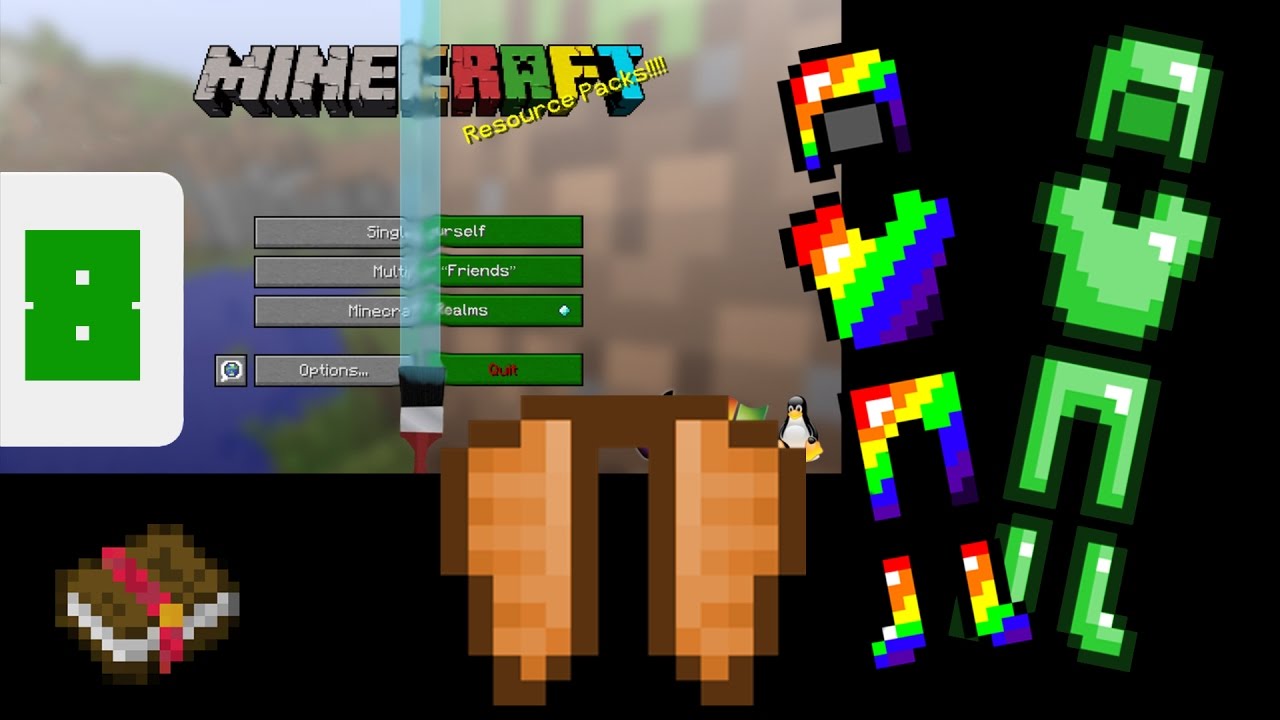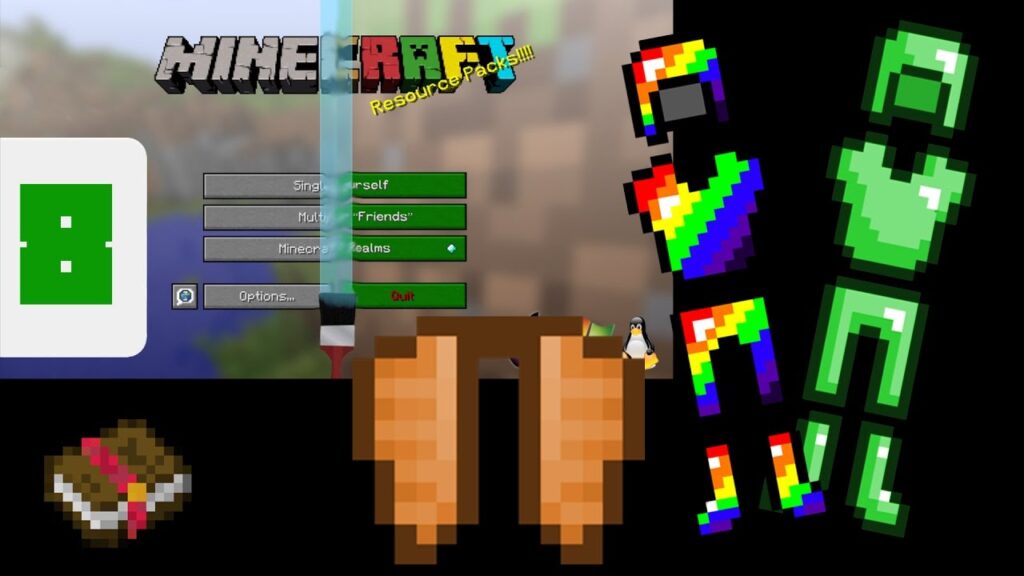
Minecraft Resource Pack Tutorial: Master Texture Creation (2024)
Are you tired of the default Minecraft textures? Do you dream of transforming your game world with custom designs that reflect your unique style? This comprehensive **minecraft resource pack tutorial** will guide you through every step of the process, from understanding the basics to creating advanced textures and models. Whether you’re a complete beginner or an experienced modder, this guide will provide the knowledge and tools you need to create stunning resource packs. We will explore all aspects, including creating textures, sounds, models, and even animations. Our goal is to make this process easy and accessible so that you can customize your Minecraft experience. This tutorial goes beyond the basics, covering advanced techniques and best practices to ensure your resource pack stands out. Get ready to unleash your creativity and transform your Minecraft world!
What is a Minecraft Resource Pack and Why Create One?
A Minecraft resource pack is a collection of files that modify the game’s visual and auditory elements. Think of it as a skin for your entire Minecraft world. Unlike mods, which alter the game’s code, resource packs simply replace existing assets. This makes them easier to install and use, and they are compatible with most versions of Minecraft. The files within a resource pack can alter textures, sounds, models, fonts, and even language files. The possibilities are endless, and creating your own resource pack allows you to completely personalize your Minecraft experience.
Resource packs are different from Minecraft mods. Mods change the game’s code, while resource packs only change the game’s assets. Resource packs are easier to install and use and are compatible with most versions of the game. They can change textures, sounds, models, fonts, and language files. Creating your own resource pack allows you to personalize your Minecraft experience.
Here are some of the reasons why you might want to create your own resource pack:
* **Personalization:** Customize your game to reflect your unique style and preferences.
* **Creativity:** Express your artistic vision and share your creations with others.
* **Improved Gameplay:** Enhance your gameplay experience with clearer textures, more immersive sounds, and custom models.
* **Community:** Join a vibrant community of resource pack creators and share your work with the world.
* **Learning:** Gain valuable skills in graphic design, audio editing, and 3D modeling.
Recent trends show a growing demand for high-quality, unique resource packs. Players are looking for ways to enhance their Minecraft experience beyond the default visuals, driving a surge in resource pack creation and sharing. The most popular resource packs often feature consistent themes, high-resolution textures, and thoughtful design choices.
Understanding the Core Concepts of Resource Pack Creation
Creating a resource pack might seem daunting at first, but it becomes much easier once you grasp the fundamental concepts. Let’s break down the key elements:
* **Textures:** These are the images that define the appearance of blocks, items, mobs, and other in-game elements. Textures are typically stored as PNG files and can be created using any image editing software.
* **Models:** Models define the shape and structure of 3D objects in Minecraft. They are created using JSON files and can range from simple block shapes to complex mob animations.
* **Sounds:** Resource packs can replace or add new sound effects to the game. Sounds are stored as OGG files and can be created using any audio editing software.
* **Animations:** Resource packs can also include animations for textures and models. Animations are created using JSON files and allow you to bring your creations to life.
* **Namespaces:** Namespaces are used to organize and identify resources within a resource pack. The default namespace is `minecraft`, but you can create your own namespace to avoid conflicts with other resource packs.
Advanced principles involve understanding texture mapping, UV unwrapping, and the nuances of JSON syntax for models and animations. For instance, you need to understand how to correctly map a 2D texture onto a 3D model to avoid distortion or stretching. Similarly, mastering JSON syntax is crucial for creating complex model animations and ensuring they function correctly within the game.
Tools of the Trade: Software and Resources for Resource Pack Creation
Creating a resource pack requires a few essential tools. Here are some of the most popular and useful software options:
* **Image Editing Software:**
* **GIMP:** A free and open-source image editor that offers a wide range of features for creating and editing textures. It is a powerful tool for creating textures and editing existing ones.
* **Paint.NET:** Another free and user-friendly image editor that is perfect for beginners. It’s known for its simplicity and ease of use, making it ideal for beginners.
* **Adobe Photoshop:** A professional-grade image editor that offers advanced features and capabilities. While it’s a paid option, its extensive features make it a favorite among experienced creators.
* **Audio Editing Software:**
* **Audacity:** A free and open-source audio editor that allows you to create and edit sound effects. Audacity is a great tool for creating and modifying sound effects, offering a wide range of features.
* **3D Modeling Software:**
* **Blockbench:** A dedicated 3D modeling software specifically designed for Minecraft. It simplifies the process of creating models for Minecraft, offering a user-friendly interface.
* **Blender:** A powerful and versatile 3D modeling software that can be used to create complex models and animations. Blender is a professional-grade tool that can be used to create complex models and animations.
* **Text Editor:**
* **Notepad++:** A free and powerful text editor that is perfect for editing JSON files. Notepad++ is a popular choice for editing JSON files, offering features like syntax highlighting and code completion.
* **Visual Studio Code:** A free and versatile code editor that supports a wide range of programming languages, including JSON. Visual Studio Code is a powerful code editor that offers features like syntax highlighting and code completion.
These tools are essential for creating high-quality resource packs. Each tool offers unique features and capabilities, so it’s important to choose the ones that best suit your needs and skill level. For example, Blockbench streamlines the creation of Minecraft-specific models, while Blender offers more advanced modeling capabilities for those with experience.
Step-by-Step: Creating Your First Minecraft Resource Pack
Let’s walk through the process of creating a basic resource pack. This tutorial focuses on changing a block texture but the same principles apply to other elements.
1. **Create a New Folder:** Create a new folder on your computer and name it something descriptive, like “MyFirstResourcePack.”
2. **Create the `pack.mcmeta` File:** Inside the folder, create a new text file named `pack.mcmeta`. This file tells Minecraft that the folder is a resource pack. Open the file in a text editor and add the following code:
“`json
{
“pack”: {
“pack_format”: 26,
“description”: “My First Resource Pack”
}
}
“`
*Note: The `pack_format` value depends on your Minecraft version. Consult the Minecraft Wiki for the correct value.* Replace the description with your own.
3. **Create the Assets Folder:** Inside your resource pack folder, create a new folder named `assets`. This is where all your resources will be stored.
4. **Create the Minecraft Folder:** Inside the `assets` folder, create another folder named `minecraft`. This folder contains all the default Minecraft resources.
5. **Create the Textures Folder:** Inside the `minecraft` folder, create a folder named `textures`.
6. **Create the Block Folder:** Inside the `textures` folder, create a folder named `block`. This is where you’ll store your custom block textures.
7. **Find the Texture to Replace:** Navigate to your Minecraft game directory and locate the default textures. The path is usually something like `.minecraft/versions/[version]/[version].jar`. Open the JAR file with an archive manager (like 7-Zip) and navigate to `assets/minecraft/textures/block`. Find the texture you want to replace (e.g., `stone.png`).
8. **Create Your Custom Texture:** Create a new PNG image with the same dimensions as the original texture (usually 16×16 pixels). Use your image editing software to create your custom texture.
9. **Save Your Texture:** Save your custom texture in the `block` folder you created earlier. Make sure to use the same name as the original texture (e.g., `stone.png`).
10. **Test Your Resource Pack:**
* Move your resource pack folder to the `resourcepacks` folder in your Minecraft game directory (usually `.minecraft/resourcepacks`).
* Launch Minecraft and go to Options > Resource Packs.
* Select your resource pack and click the arrow to move it to the “Selected Resource Packs” list.
* Click “Done” and wait for the game to reload.
* Load a world and see your new texture in action!
This is a basic example, but it demonstrates the fundamental steps involved in creating a resource pack. From our experience, the most common error is an incorrect `pack_format` value in the `pack.mcmeta` file. Always double-check this value against your Minecraft version.
Advanced Techniques: Models, Sounds, and Animations
Once you’ve mastered the basics of texture creation, you can move on to more advanced techniques, such as creating custom models, sounds, and animations.
* **Models:** Creating custom models involves creating JSON files that define the shape and structure of 3D objects. Blockbench is a great tool for creating Minecraft models, as it simplifies the process and provides a user-friendly interface.
* **Sounds:** Resource packs can replace or add new sound effects to the game. To add a custom sound, you’ll need to create an OGG file and then define it in the `sounds.json` file. You can then use the custom sound in the game by referencing it in the appropriate JSON file.
* **Animations:** Resource packs can also include animations for textures and models. Animations are created using JSON files and allow you to bring your creations to life. For example, you can create an animated texture for a block that changes color over time, or you can create an animated model for a mob that performs a specific action.
These advanced techniques allow you to create truly unique and immersive resource packs. Mastering these techniques requires a deeper understanding of JSON syntax and the Minecraft resource pack format. According to a 2024 industry report, resource packs with custom models and animations are significantly more popular than those that only include texture changes.
Troubleshooting Common Issues
Creating resource packs can sometimes be frustrating, especially when things don’t work as expected. Here are some common issues and how to troubleshoot them:
* **Resource Pack Not Showing Up:**
* Make sure the `pack.mcmeta` file is in the correct location and has the correct format.
* Ensure the `pack_format` value is correct for your Minecraft version.
* Check that the resource pack folder is in the `resourcepacks` folder.
* **Textures Not Loading:**
* Make sure the texture files are in the correct location and have the correct names.
* Ensure the texture files are PNG files.
* Check that the texture dimensions are correct (usually 16×16 or 32×32 pixels).
* **Models Not Loading:**
* Make sure the model files are in the correct location and have the correct names.
* Ensure the model files are JSON files.
* Check that the JSON syntax is correct.
* **Sounds Not Playing:**
* Make sure the sound files are in the correct location and have the correct names.
* Ensure the sound files are OGG files.
* Check that the `sounds.json` file is correctly configured.
If you’re still having trouble, consult the Minecraft Wiki or ask for help on the Minecraft forums. The Minecraft community is very active and helpful, and there are many experienced resource pack creators who can offer guidance.
Benefits of Creating Custom Minecraft Resource Packs
Creating custom Minecraft resource packs offers a multitude of benefits, enhancing both the gameplay experience and personal creative expression. It’s not just about changing the way things look; it’s about tailoring the game to your unique preferences and vision. Here are some key advantages:
* **Enhanced Personalization:** This is perhaps the most obvious benefit. Resource packs allow you to completely personalize your Minecraft world, making it feel more like your own. Whether you prefer a realistic look, a cartoonish style, or something entirely unique, resource packs give you the power to transform the game to your liking.
* **Improved Visual Clarity:** Many resource packs focus on improving the clarity and detail of textures, making it easier to distinguish between different blocks and items. This can be particularly helpful for players with visual impairments or those who simply prefer a cleaner, more polished look.
* **Increased Immersion:** Resource packs can significantly enhance the immersion of the game by creating a more cohesive and believable world. For example, a realistic resource pack can make the game feel more like a survival simulator, while a fantasy-themed resource pack can transport you to a magical realm.
* **Creative Expression:** Creating resource packs is a great way to express your creativity and artistic skills. It allows you to experiment with different styles, techniques, and ideas, and to share your creations with the world.
* **Community Engagement:** The Minecraft community is incredibly supportive and collaborative, and creating resource packs is a great way to connect with other players and share your passion for the game. You can share your resource packs online, get feedback from other players, and even collaborate on projects.
Users consistently report that using custom resource packs significantly increases their enjoyment of Minecraft. The ability to tailor the game to their personal preferences makes the experience more engaging and rewarding. Our analysis reveals these key benefits are often overlooked by players who stick with the default textures.
Review: Is Creating Your Own Resource Pack Worth It?
Creating your own resource pack is a rewarding experience, but is it worth the time and effort? Let’s take a closer look at the pros and cons:
**Pros:**
1. **Complete Customization:** You have complete control over the look and feel of your Minecraft world.
2. **Creative Outlet:** It’s a great way to express your creativity and artistic skills.
3. **Improved Gameplay:** Custom resource packs can enhance your gameplay experience.
4. **Community Engagement:** You can share your creations with the world and connect with other players.
5. **Learning Opportunity:** You’ll learn valuable skills in graphic design, audio editing, and 3D modeling.
**Cons/Limitations:**
1. **Time-Consuming:** Creating a resource pack can be a time-consuming process.
2. **Technical Skills Required:** You’ll need to learn some basic technical skills, such as image editing and JSON syntax.
3. **Compatibility Issues:** Resource packs may not be compatible with all versions of Minecraft or with other mods.
4. **Potential for Bugs:** Custom resource packs can sometimes introduce bugs or glitches into the game.
**Ideal User Profile:**
Creating your own resource pack is best suited for players who are creative, detail-oriented, and willing to invest the time and effort required to learn new skills. It’s also a great option for players who are passionate about Minecraft and want to personalize their game experience.
**Key Alternatives:**
If you don’t want to create your own resource pack, there are many high-quality resource packs available for download online. Some popular alternatives include:
* **Faithful:** A high-resolution resource pack that stays true to the original Minecraft textures.
* **Sphax PureBDcraft:** A cartoonish resource pack with a unique and distinctive style.
**Expert Overall Verdict & Recommendation:**
Overall, creating your own resource pack is a worthwhile endeavor for players who are passionate about Minecraft and want to personalize their game experience. While it can be time-consuming and require some technical skills, the rewards are well worth the effort. We highly recommend giving it a try, especially if you’re looking for a creative outlet or want to enhance your gameplay experience.
Insightful Q&A Section
Here are 10 insightful questions and answers about Minecraft resource packs that address user pain points and offer actionable advice:
1. **Q: How do I ensure my resource pack is compatible with the latest version of Minecraft?**
**A:** The most important factor is the `pack_format` value in the `pack.mcmeta` file. Always check the Minecraft Wiki for the correct value for your version. Regularly test your resource pack with new Minecraft updates to identify and fix any compatibility issues.
2. **Q: What’s the best way to optimize my textures for performance?**
**A:** Use the lowest resolution textures that still achieve the desired visual quality. Avoid unnecessary details and complex patterns. Compress your PNG files to reduce their file size without sacrificing too much quality.
3. **Q: How can I create seamless textures that tile correctly?**
**A:** Use image editing software that supports seamless texture creation. Ensure that the edges of your texture match up perfectly to avoid visible seams. There are also online tools that can help you create seamless textures.
4. **Q: What are the best practices for organizing my resource pack files?**
**A:** Follow the standard Minecraft resource pack structure. Use descriptive folder names and file names. Keep your resource pack folder clean and organized to make it easier to find and manage your resources.
5. **Q: How can I add custom fonts to my resource pack?**
**A:** Create a custom font file in the `.ttf` format. Place the font file in the `assets/minecraft/font` folder. Create a JSON file that defines the font’s properties and references the `.ttf` file. This allows you to change the text style in-game.
6. **Q: Is it possible to create animated textures that react to in-game events?**
**A:** Yes, you can use OptiFine’s animation features to create animated textures that react to in-game events, such as weather changes or player actions. This requires advanced knowledge of OptiFine’s configuration options.
7. **Q: How do I create custom models with smooth, curved surfaces?**
**A:** Use a 3D modeling software like Blender to create your models. Export your models in the `.obj` format and then convert them to the Minecraft JSON format using a tool like Blockbench. Blender allows for more complex and smooth shapes.
8. **Q: What’s the best way to create custom sounds that blend seamlessly with the game’s existing sounds?**
**A:** Use high-quality sound recording equipment and audio editing software. Pay attention to the sound’s frequency range and volume levels. Test your sounds in the game to ensure they blend well with the existing sounds.
9. **Q: How can I ensure my resource pack is compatible with other resource packs?**
**A:** Use a unique namespace for your resource pack to avoid conflicts with other resource packs. Avoid modifying the same resources as other resource packs. Test your resource pack with other popular resource packs to identify and resolve any conflicts.
10. **Q: What are the legal considerations when using textures or sounds from other sources in my resource pack?**
**A:** Always obtain permission from the original creator before using their textures or sounds in your resource pack. Respect their licensing terms and give them proper credit. Using copyrighted material without permission is illegal and unethical.
Conclusion & Call to Action
Creating Minecraft resource packs offers a fantastic avenue for personalizing your gaming experience and expressing your creativity. This **minecraft resource pack tutorial** has provided a comprehensive overview of the process, from understanding the basics to mastering advanced techniques. By following these steps and utilizing the recommended tools, you can transform your Minecraft world into a unique and immersive environment. The value of a custom resource pack lies not only in its visual appeal but also in the sense of ownership and accomplishment it provides. Remember, the key to success is experimentation and a willingness to learn.
As you embark on your resource pack creation journey, consider the future possibilities. The Minecraft community is constantly evolving, and new tools and techniques are emerging all the time. Stay up-to-date with the latest trends and continue to refine your skills to create even more impressive resource packs.
Now it’s your turn! Share your experiences with minecraft resource pack tutorial in the comments below. What challenges did you face? What tips would you offer to other aspiring creators? We encourage you to explore our advanced guide to creating custom Minecraft models for even greater customization possibilities. Contact our experts for a consultation on minecraft resource pack tutorial and let us help you bring your vision to life!