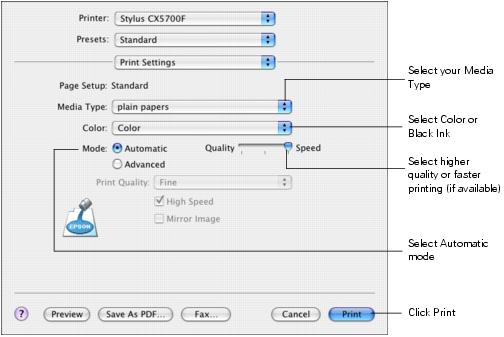
How to Print Landscape on Mac: A Comprehensive Guide
Printing in landscape mode on a Mac might seem straightforward, but navigating the printer settings and understanding the nuances can sometimes be frustrating. Whether you’re printing documents, spreadsheets, or photos, this comprehensive guide will provide you with everything you need to know about how to print landscape on Mac effectively and efficiently. We’ll cover the basics, delve into advanced settings, troubleshoot common issues, and offer expert tips to ensure your printed output always looks its best. This guide is designed to be your go-to resource, offering clear, concise instructions and insightful advice to make printing in landscape mode on your Mac a breeze.
Understanding Landscape Printing on Mac
Landscape printing refers to orienting the printed page so that the longest side is horizontal. This is in contrast to portrait printing, where the longest side is vertical. Landscape orientation is often preferred for wide documents, spreadsheets, presentations, and photographs, as it allows for more content to be displayed on a single page.
Why Choose Landscape Printing?
* **Wider Documents:** Landscape is ideal for printing documents with wide tables, charts, or images that wouldn’t fit well in portrait mode.
* **Presentations:** Slides from presentations are typically designed for landscape orientation.
* **Photographs:** Many photographs are taken in landscape format, so printing them in landscape preserves the original aspect ratio.
* **Increased Readability:** For certain types of content, landscape orientation can improve readability by allowing for wider margins and larger font sizes.
Core Concepts of Printing on macOS
Before diving into the specifics of how to print landscape on Mac, it’s essential to understand the fundamental printing concepts within the macOS operating system. macOS provides a unified printing interface that works across various applications and printer models. This interface allows you to select a printer, adjust settings like orientation, paper size, and print quality, and preview your document before printing.
The key components of the printing process on macOS include:
* **Print Dialog:** This is the primary interface for configuring print settings. It can be accessed from most applications by selecting ‘Print’ from the ‘File’ menu or using the keyboard shortcut ‘Command + P’.
* **Printer Drivers:** These are software programs that allow your Mac to communicate with your printer. Ensure you have the correct drivers installed for your printer model.
* **Page Setup:** This allows you to define the paper size, orientation, and scaling options before printing.
* **Preview:** The preview feature allows you to see how your document will look when printed, helping you avoid errors and wasted paper.
Step-by-Step Guide: How to Print Landscape on Mac
Here’s a detailed, step-by-step guide on how to print landscape on Mac. We’ll cover the general process, as well as specific instructions for popular applications.
General Instructions
1. **Open Your Document:** Open the document you want to print in the appropriate application (e.g., Pages, Microsoft Word, Preview, Safari).
2. **Access the Print Dialog:** Go to ‘File’ > ‘Print’ or press ‘Command + P’ to open the print dialog box.
3. **Select Your Printer:** Choose the correct printer from the ‘Printer’ dropdown menu.
4. **Choose Landscape Orientation:** This is the crucial step. In the print dialog box, look for an ‘Orientation’ setting. It might be directly visible, or you might need to access it through a dropdown menu labeled ‘Layout’ or ‘Paper Handling’. Select the landscape orientation icon (it usually looks like a horizontal page).
5. **Adjust Other Settings (Optional):** Configure other settings as needed, such as paper size, print quality, and number of copies.
6. **Preview Your Document:** Click the ‘Preview’ button (if available) to see how your document will look in landscape mode. This is a great way to catch any potential formatting issues.
7. **Print Your Document:** Click the ‘Print’ button to send the document to the printer.
Specific Instructions for Popular Applications
#### Printing Landscape in Pages
1. Open your document in Pages.
2. Go to ‘File’ > ‘Print’ (or press ‘Command + P’).
3. In the print dialog, find the ‘Orientation’ section and select the landscape icon.
4. Adjust other settings as needed and click ‘Print’.
#### Printing Landscape in Microsoft Word
1. Open your document in Microsoft Word.
2. Go to ‘File’ > ‘Print’ (or press ‘Command + P’).
3. In the print dialog, locate the ‘Orientation’ dropdown menu and select ‘Landscape’.
4. Adjust other settings as needed and click ‘Print’.
#### Printing Landscape in Preview
1. Open your PDF or image in Preview.
2. Go to ‘File’ > ‘Print’ (or press ‘Command + P’).
3. In the print dialog, find the ‘Orientation’ section and select the landscape icon.
4. Adjust other settings as needed and click ‘Print’.
#### Printing Landscape from Safari or Chrome
1. Open the webpage you want to print in Safari or Chrome.
2. Go to ‘File’ > ‘Print’ (or press ‘Command + P’).
3. In the print dialog, look for the ‘Orientation’ setting and select the landscape icon. You might need to click ‘Show Details’ to see all the options.
4. Adjust other settings as needed and click ‘Print’.
Troubleshooting Common Issues
Even with clear instructions, you might encounter some issues when trying to print landscape on your Mac. Here are some common problems and how to solve them.
Problem: Landscape Orientation Not Available
**Solution:**
* **Check Printer Drivers:** Ensure you have the correct and up-to-date printer drivers installed. Outdated or incorrect drivers can cause printing problems.
* **Restart Your Mac and Printer:** Sometimes, a simple restart can resolve temporary glitches.
* **Reset the Printing System:** In System Preferences, go to ‘Printers & Scanners’, right-click in the printer list, and select ‘Reset printing system’. This will remove all printers, and you’ll need to add them again. This can often fix driver-related issues.
Problem: Document Still Prints in Portrait
**Solution:**
* **Double-Check Orientation Settings:** Make sure you’ve selected landscape orientation in both the ‘Page Setup’ and ‘Print’ dialog boxes.
* **Application-Specific Settings:** Some applications have their own orientation settings that override the system settings. Check the application’s preferences or document settings.
* **Printer Defaults:** Your printer might have a default orientation setting. Check your printer’s control panel or configuration settings to ensure it’s not set to portrait by default.
Problem: Incorrect Margins or Scaling
**Solution:**
* **Adjust Margins:** In the print dialog box, look for margin settings and adjust them as needed.
* **Scaling Options:** Check the scaling options to ensure the document is not being scaled incorrectly. You might need to select ‘Fit to Page’ or ‘Actual Size’.
* **Page Setup:** Verify that the page size and orientation are correctly set in the ‘Page Setup’ dialog box.
Advanced Printing Techniques
Beyond the basics, there are several advanced techniques you can use to enhance your printing experience on a Mac.
Two-Sided Printing (Duplex) in Landscape
If your printer supports two-sided printing (duplex printing), you can save paper by printing on both sides of the page in landscape mode. To do this, select the ‘Two-Sided’ or ‘Duplex’ option in the print dialog box. You might need to experiment with the binding options to ensure the pages are printed correctly.
Printing Multiple Pages Per Sheet in Landscape
You can also print multiple pages of a document on a single sheet of paper in landscape mode. This is useful for creating handouts or reducing the amount of paper used. In the print dialog box, look for the ‘Pages per Sheet’ option and select the desired number of pages. The layout will automatically adjust to fit the pages on the sheet in landscape orientation.
Creating Custom Presets
If you frequently use specific printing settings, you can create custom presets to save time. In the print dialog box, configure the settings you want to save, then click the ‘Presets’ dropdown menu and select ‘Save Current Settings as Preset’. Give the preset a name, and it will be available for future use.
The Role of Printer Drivers and Software
The performance and functionality of your printer heavily rely on the correct installation and configuration of printer drivers and software. These components act as the bridge between your Mac and the printer, enabling seamless communication and optimal printing results.
What are Printer Drivers?
Printer drivers are software programs that translate commands from your Mac’s operating system into a language that your printer can understand. They contain information about the printer’s capabilities, such as supported paper sizes, print resolutions, and color profiles. Without the correct drivers, your printer may not function properly, or you may not be able to access all of its features.
Why are Updated Drivers Important?
Keeping your printer drivers up-to-date is crucial for several reasons:
* **Compatibility:** Updated drivers ensure compatibility with the latest versions of macOS.
* **Bug Fixes:** New drivers often include bug fixes that address printing problems and improve performance.
* **New Features:** Updated drivers may enable new features or enhancements for your printer.
* **Security:** Updated drivers can address security vulnerabilities that could be exploited by malicious software.
How to Update Printer Drivers
There are several ways to update your printer drivers:
1. **macOS Software Update:** macOS automatically checks for and installs driver updates through the Software Update feature.
2. **Printer Manufacturer’s Website:** You can download the latest drivers from your printer manufacturer’s website. This is often the most reliable way to ensure you have the correct drivers.
3. **App Store:** Some printer manufacturers offer apps in the App Store that can help you manage and update your printer drivers.
Choosing the Right Paper for Landscape Printing
The type of paper you use can significantly impact the quality of your printed output, especially when printing in landscape mode. Different types of paper are suited for different purposes, so it’s essential to choose the right paper for your specific needs.
Common Paper Types
* **Plain Paper:** This is the most common type of paper and is suitable for everyday printing tasks. It’s relatively inexpensive and works well with most printers.
* **Photo Paper:** Photo paper is designed specifically for printing photographs. It has a glossy or matte finish that enhances the color and detail of your images.
* **Presentation Paper:** Presentation paper is a heavier, higher-quality paper that is ideal for printing presentations, reports, and other important documents. It has a smooth surface that makes text and images look sharp and professional.
* **Card Stock:** Card stock is a thick, durable paper that is often used for printing business cards, postcards, and other items that need to be sturdy.
Paper Weight and Brightness
When choosing paper, consider its weight and brightness. Paper weight is measured in pounds (lbs) or grams per square meter (gsm). Heavier paper is generally more durable and feels more substantial. Paper brightness is measured on a scale of 0 to 100, with higher numbers indicating brighter paper. Brighter paper can make text and images appear more vivid.
Tips for Choosing the Right Paper
* **Consider the Purpose:** Choose paper that is appropriate for the type of document you are printing. For example, use photo paper for photographs and presentation paper for reports.
* **Check Printer Compatibility:** Make sure the paper you choose is compatible with your printer. Some printers may not be able to handle heavier paper or certain types of finishes.
* **Test Different Papers:** Experiment with different types of paper to find the one that produces the best results for your specific printer and printing needs.
Landscape Printing and Sustainability
Printing can have a significant impact on the environment, but there are several ways to reduce your environmental footprint when printing in landscape mode on your Mac.
Use Recycled Paper
One of the simplest ways to reduce your environmental impact is to use recycled paper. Recycled paper is made from post-consumer waste and requires less energy and water to produce than virgin paper. Look for paper that is certified by organizations like the Forest Stewardship Council (FSC) to ensure it comes from responsibly managed forests.
Print on Both Sides of the Paper
If your printer supports two-sided printing (duplex printing), use it to print on both sides of the paper. This can significantly reduce the amount of paper you use.
Reduce Margins and Font Sizes
By reducing margins and font sizes, you can fit more content on each page and reduce the overall number of pages you need to print.
Preview Before Printing
Always preview your document before printing to catch any errors or formatting issues. This can help you avoid wasting paper on unnecessary prints.
Consider Digital Alternatives
Before printing a document, consider whether there is a digital alternative. Sharing documents electronically can save paper and reduce your environmental impact.
Q&A: Expert Answers to Your Landscape Printing Questions
Here are some frequently asked questions about printing landscape on Mac, answered by our experts:
1. **Q: Why is the landscape option greyed out in my print settings?**
**A:** This usually indicates a driver issue or a problem with the document’s formatting. Ensure your printer drivers are up-to-date and check the page setup to confirm that the paper size and orientation are correctly configured. Some applications may also have their own settings that override the system settings.
2. **Q: How can I ensure my landscape prints are centered on the page?**
**A:** In the print dialog box, look for margin settings or alignment options. You may need to adjust the margins or use the scaling options to center the print on the page. Previewing the document before printing can help you identify any alignment issues.
3. **Q: Can I print a specific range of pages in landscape mode?**
**A:** Yes, in the print dialog box, specify the page range you want to print. The landscape orientation will apply to the specified pages.
4. **Q: What’s the best paper type for printing landscape photos on my Mac?**
**A:** Photo paper is the best choice for printing photos. Choose a glossy or matte finish depending on your preference. Glossy paper enhances the color and detail of your images, while matte paper reduces glare and fingerprints.
5. **Q: How do I print a PDF in landscape mode on my Mac?**
**A:** Open the PDF in Preview, go to ‘File’ > ‘Print’, and select the landscape orientation in the print dialog box. Adjust other settings as needed and click ‘Print’.
6. **Q: My landscape prints are coming out blurry. What can I do?**
**A:** Check the print quality settings in the print dialog box. Increase the resolution to improve the sharpness of the print. Also, ensure that your printer drivers are up-to-date.
7. **Q: How do I create a custom paper size for landscape printing on my Mac?**
**A:** In the ‘Page Setup’ dialog box, select ‘Manage Custom Sizes’ from the ‘Paper Size’ dropdown menu. Create a new custom size and enter the dimensions for your landscape print. Save the custom size and select it in the print dialog box.
8. **Q: Can I print a large landscape image across multiple pages on my Mac?**
**A:** Yes, you can use a tiling or poster printing feature to print a large image across multiple pages. Some printer drivers offer this feature in the print dialog box. Alternatively, you can use image editing software to split the image into smaller tiles and print each tile separately.
9. **Q: How do I print landscape on an older Mac operating system (e.g., macOS 10.10)?**
**A:** The process is similar to newer versions of macOS. Open the document, go to ‘File’ > ‘Print’, and select the landscape orientation in the print dialog box. The exact location of the settings may vary slightly depending on the application and printer driver.
10. **Q: Is there a way to set landscape as the default printing orientation on my Mac?**
**A:** While you can’t set a global default, you can save custom printing presets with landscape orientation for frequently used applications. This will save you time and ensure consistent results.
Conclusion
Mastering how to print landscape on Mac can significantly enhance your productivity and the quality of your printed documents. By following the steps outlined in this guide, troubleshooting common issues, and exploring advanced techniques, you can achieve optimal printing results every time. Remember to keep your printer drivers up-to-date, choose the right paper for your needs, and consider the environmental impact of your printing habits. With these tips and tricks, you’ll be well-equipped to tackle any landscape printing task on your Mac. We encourage you to experiment with different settings and techniques to find what works best for you. Share your experiences and any additional tips you have in the comments below! For more advanced printing guides and troubleshooting assistance, explore our other resources on macOS printing.
